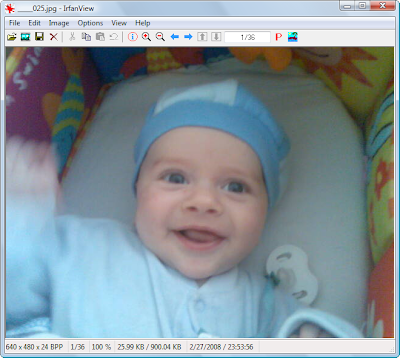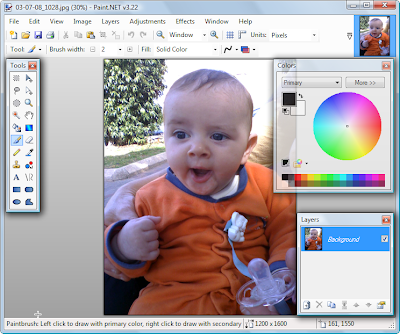#68. Venturing into Culture: Cinema and Iconography
A great film is just the ticket after a great dinner at the Tool Bar & Grill. So today, your movie-buff chef will help you decide what to see. Meanwhile, back in the Linux Room, Mark is hunched over his drawing tablet…
Film Review Aggregators
Now and then I manage to find time to watch a good movie. But which one? With my blog taking so much of my time, I can’t afford to waste a couple of hours on a bad film. So like many of you, I count on the critics to pick the good ones for me. But I don’t want to rely on just one critic’s opinion (and I don’t want the general public’s opinion either). So I go to Web sites that survey many professional reviews of a film, classify them as favorable or critical, and deduce an overall score.
I usually check the following film review aggregators, listed here in descending order of preference:
Rottentomatoes – The main feature of Rotten Tomatoes is the “Tomatometer,” the aggregate critics’ score (as a percentage) for a film. It is accompanied by a whole tomato icon (score above 50%) or a tomato splat icon (below 50%). Different scores are provided for “T-meter critics” (most of whom I’ve never heard of), “top critics” (from the major media), and “RT community” (the lay public). One nice feature is that you can select a few of your favorite critics and get aggregate “my critics” scores, though creating a list of your favorite critics is not a simple matter.
The film’s plot is summarized under the Tomatometer, along with basic box office, cast, and production facts. Critics’ reviews are summarized in the lower part of the page, with tomato or splat icons, and you can click through to read the full reviews.
Rottentomatoes covers a wide range of critics (28 “top critics” for the selected film, “21”), and its scores generally are a reliable guide to movie quality. However, the site was recently redesigned, and now some former features are missing, the plot synopses are shorter, and it’s harder to find my way around.
Metacritic – Metacritic works much like Rottentomatoes, offering an aggregate “Metascore” (1–100 scale) with color coding (red for bad up to green for good), alongside a “Users” (1–10) score. Like Rottentomatoes, the scores are followed by a short plot synopsis and cast and production facts (but no box office numbers).
Also similar to Rottentomatoes, Metacritic displays review summaries (but with numerical scores and color codes) and links to the full reviews.
Metacritic displayed 29 reviews for the selected film, many from well-known critics and publications. Interestingly, “21” ranked 48 in Metacritic and only 28 among Rottentomatoes “top critics”; I guess I’ll have to see it to decide for myself.
Yahoo! Movies – This site displays an aggregate critics’ score and the users’ score (both on an A–F scale), followed by a brief plot synopsis and a few salient film facts. More detail is provided on linked pages.
Yahoo ranks only 14 critics’ reviews for the selected movie, though most are major names. You can click through to read the full reviews.
Movies – This site offers its own critic’s reviews along with aggregated critics’ and fans’ grades (on an A–F scale), much like Yahoo, and the usual details about the movie.

However, as you can see below, Movies.com covers only 10 critics’ reviews, so although they are all major names, I trust its score least of all.
You can click through to read the full reviews.
The Movies.com copyright notice says “Buena Vista,” a subsidiary of Disney. I don’t know if this corporate link might influence the reviews.
IMdb – The granddaddy of film sites, Internet Movie Data Base, aggregates reviews from the movie-going public, not professional critics.
However, IMdb also is the place to go to research films. Almost every detail about films, actors, directors, and everything else is listed here.
Free Antivirus Programs Updated
Just when I was about to try out the highly regarded free Avast antivirus program, AVG and Avira both released new versions of their free (for personal use) antivirus programs, both numbered version 8.0.
Because I already was using AVG Free Antivirus, brand-new version 8.0 takes the first turn. It claims to detect spyware as well as viruses, but lacks rootkit detection. It has a slightly more usable interface. I did not see any assertions that its antivirus engine had been significantly improved, but it already is very good. AVG also comes with its LinkScanner browser tool bar that claims to identify phishing and malware Web sites. However, the most useful LinkScanner features are disabled in the free version. The tool bar takes up valuable screen real estate, so I turned it off and continue to rely on McAfee SiteAdvisor and Firefox’s built-in anti-phishing alerts.
I will try to new Avira AntiVir Personal 8.0 soon, after running AVG 8.0 through its paces. Except for its annoying nag screens (which, some have pointed out, can be eliminated) and slow-to-download update files, it enjoys an excellent reputation for protection (as does Avast).
The bottom line is that whichever of these three top-rated free antivirus programs you use, be sure to keep it up to date!
Now Linux Room master of ceremonies Mark Lautman draws us into the world of miniature art.
Icons Worth Worshipping
by Mark Lautman
Well, last week was quite a milestone in the Linux Room. Nobody called the police to break up a fight, and I finished my first program called the Command Composer. It helps users compose complex Linux commands. Here is a picture of the top-left corner.
As you can see, the icon in the corner is expressionless. It's the default Gnome icon and it will bore everyone to tears. Icons that make a statement are very powerful, mostly because people are attracted to stare at them all day. The Mozilla icons are nothing short of fabulous and a pleasure to look at.
I also want an icon like that. Who wouldn't? However, icon designers cost more than interior decorators these days, so I need to find a less expensive solution.
In post 41, Jonathan discussed an online tool that makes icons from common graphics. It turns out there are many such Web applications. I tried another one called Real World Graphics. These web-based tools offer a basic pallet and a brush to paint your icon, and then download the *.ico file to your computer.
A Web browser is limited when it comes to graphic editing, however. Image Author takes online icon drawing to the next step by using a Java applet. You have a selection of brushes, colors, fills, and text tools.

A full-blown Java application for creating icons is IconPainter. This is a fabulous program for creating icons, with all the tools required to make a statement in a small 32x32 grid. The preview is particularly helpful.
And finally, for Linux there is the Gnome Icon Editor.
Well, you can see from my images that art isn't my strong point. However, if you think icon designers are pricey, take a look at art schools! They charge for everything, including drop cloths. Well, if I'm going to learn how to draw, it will be free and online, starting with Learn to Draw. –Mark Lautman
I hope you found this post about cinema and miniature art culturally uplifting. Please visit again each week for more recommendations of great utilities and Web sites, and bring all your fellow culture vultures. Are you a critic? Got some reviews of your own? Share them by clicking on “comments” below or, if you prefer privacy, by writing to jonathanstoolbar@gmail.com. And please help keep this blog alive by visiting our advertisers.