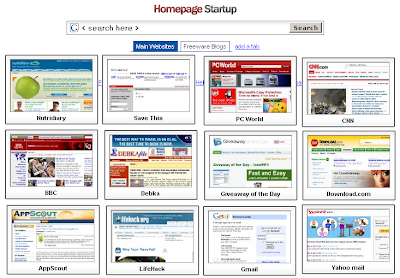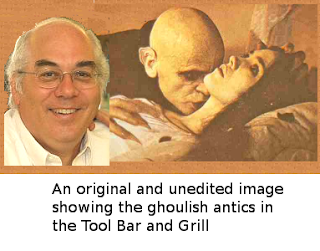It’s holiday shopping crunch time. If you have not finalized your gift choices yet, today’s Tool Bar & Grill special can help you get it done quickly – and save you some money too. Don’t forget to show your appreciation for these valuable shopping tips by leaving a tip for your devoted Tool Bar & Grill staff!
Price Comparison Proliferation
Price comparison Web sites help you find the right product at the lowest price. They don’t sell the goods, but rather provide links to the actual merchants. I could not believe the great number of price comparison Web sites I found when I went looking. Perhaps this time I really bit off more than I could chew (not uncommon, actually, considering the generous helpings in the Tool Bar & Grill).
Like last week, I tested the sites by shopping for a popular compact digital camera. I also double-checked my impressions by searching for a men’s electric shaver. I compared about 20 sites on their user-friendliness, ease of finding products, amount of product information, merchant coverage, product range (e.g., clothing, household goods, music, books, personal care items, etc. as well as electronic gear), and lowest price found. My methods are not very scientific, but do approximate what you would do when you go price-shopping.
All the recommended comparison sites enable you to select a product by drilling down through a sequence of filters (price, manufacturer, and other salient features relevant to the product type), as well as searching by name. For exact comparisons, they all can show the total price including sales tax and shipping, after you enter a US zip code. (However, at this point you’ll probably want to investigate expedited shipping for holiday delivery.) Nearly all let you sort the price results, generally by rating (customer or merchant), price, or popularity.
The recommended sites all provide some sort of merchant rating, generally based on customer feedback. Many sites also provide customer ratings of products, and some give excerpts from or links to professional reviews (I surveyed the best specialized review and opinion sites in last week’s post). The better sites also enable you to select a number of products for a side-by-side comparison of their features.
Interesting side note: A number of the tested sites showed separate listings for available body colors of the camera I sought. I assume this results from the merchants’ maintaining separate listings by color. Stranger still, however, is that the prices for different body colors often differed, though there is no other difference between the cameras.
8 Best Price Comparison Sites
Here, then, is my somewhat unscientific list of the eight best pricing sites and their outstanding features. I ranked them in ascending order according to the lowest price found for my camera. The sites I like best are marked *Pick*.
NexTag: Broad product range; graphs historical price trend for the product; price alerts (notification if price drops); customer ratings; only basic product specs; generally decent filters, but failed to find my camera; side-by-side comparisons for some items and not others; wide merchant coverage. Low price for my camera: $174.
PriceScan: Broad product range; graphs historical price trend; price alerts; user ratings (relatively few); no product specs; ineffective filter (did not find my camera); gives many identical results; unfriendly interface; good merchant coverage. Low price for my camera: $175.
Smarter: Buying guides; expert and user (relatively few) ratings; less detailed specs; effective filter; side-by-side comparisons; decent merchant range; “Smarter Choice” is not the lowest price, and cheaper merchant had the same customer rating (but from a much smaller sample). Low price for my camera: $179.
Yahoo! Shopping: *Pick* Broad product range; provides buying guides and notes the top-ranked items and individual item rankings from Consumer Reports; price alerts; capsule user and expert reviews; detailed product specifications; good product selection filters; side-by-side product comparisons; wide merchant coverage. Low price for my camera: $183.
PriceRunner: Broad product range; buying guides; expert and user (relatively few) ratings; not very effective filter for camera (did not find my camera), and no filter for shaver; side-by-side comparisons; moderate merchant coverage; side-by-side comparisons for cameras, but not for shavers; good merchant coverage. Low price for my camera: $189.
Shopping: *Pick* The pioneer among price comparison sites. Broad product range; Epinions user ratings; detailed specs; thorough, relevant filters, but criteria a bit disorganized; side by side comparisons; decent merchant coverage; suggests “Smart Buy” (lowest price from a trusted store), but the other listings had same price and same merchant rating. Low price for my camera: $195.
MySimon: *Pick* Broad product range; provides Consumer Reports buying guides for a number of products; ratings from CNet editors; detailed product specs; good product-relevant filters; side-by-side comparisons; relatively few merchant results. Low price for my camera: $195.
PriceGrabber: Broad product range; user and expert reviews; detailed specs; good filters, with many product-specific criteria; side-by-side comparisons; wide merchant coverage. Low price for my camera: $195.
When the Going Gets Tough, the Tough Go Shopping
RoboShopper offers a primitive form of metasearch – it searches multiple price comparison engines for you (including many of those listed here) in one sweep. This saves you having to open multiple browser pages and enter your search term on each one. However, I can’t bring myself to recommend RoboShopper. You must know the exact name of the product you want, because RoboShopper has no selection filters or buying guides. RoboShopper doesn’t collate or rank its search results; instead you have to click a button to visit each separate page from each of the sites it visited. And its interface is cluttered and downright ugly.
Before you write in to complain that your favorite shopping site is not on my list, please note that I also evaluated all these price comparison sites and ranked them lower for various reasons: Become, Bizrate, Bountii, Compare, Dealio, Google Product Search (formerly Froogle), Mpire, MSN Shopping, Pricewatch, Pronto, Shopzilla, and TheFind.
Finally, ShoppingCzar is a one-page listing of many kinds of shopping Web sites. The lists are not comprehensive, but there are more shopping links here than I ever have found anywhere else. The editor even indicates his favorites.
[Note: This survey does not include specialized price comparison sites that cover a narrow product range; so-called deal aggregator Web sites that recommend “hot bargains” from unrelated merchants’ sites; coupon and rebate sites that collect discount codes and money-back offers; while-you-shop price comparisons on items you are looking at on a merchant site; or mobile phone price comparison services. However, I might review some of these in future columns.]
Update On Review Sites
Last week I showed you a number of Web sites that specialize in product reviews and ratings by experts and by ordinary users. This week, I turned up another: Summize summarizes user and blog reviews of specified products, music, movies, and more, and shows overall sentiment. This site is a worthy addition to your research library. (Most price comparison sites, including those reviewed here today, also provide user and/or professional ratings and reviews, but usually in capsule format.)
As I did last week, I apologize again for the North American-centricity of today’s post. That’s where most of the action is, especially when English is the language. However, some of the shopping sites also have branch operations in other countries and other languages. And many of the major US merchants do handle foreign orders, though you have to check the shipping and customs rules individually.
< knowledge="power" money="friends">
Special guest contributor Mark Lautman is back with some valuable tips for technical writers and others who want the benefits of authoring in XML.
The biggest problem with user documentation is that nobody reads it. I did the user guide for one of Altec-Lansing's most popular speaker sets, and do you think anyone took a look at it? Hardly.
The second biggest problem is how to put documentation into the appropriate format. Nowadays people like to receive documentation as a PDF, a Word file, HTML, or OpenOffice. I've been in my own share of projects that involve double maintenance of the same content in different formats. It's no fun. Neither is working.
The Powers That Be at the World Wide Web consortium did a lot of work in making XML (eXtended Markup Language) the platform of choice for delivering content in a variety of formats. I was part of a recent single-sourcing project, and was able to evaluate the following utilities.
Have you ever looked at some XML or HTML files that are one line long but 20,000 characters wide? That may be OK for a browser, but for humans to look at, it's bewildering. HTML Tidy (Win/Linux/Mac) is a utility that takes any XML or HTML file and puts one element on each line, neatly indenting every level. Another utility is xmllint (Linux). Both these utilities will also make sure your elements are properly opened and closed.
An XML editor helps you navigate through a document tree that is deep and long. I tried several of these editors, and what they have in common is that they don't work on Linux, in spite of their claims to the contrary. Aside from that, I enjoyed using the Exchanger XML editor. It provides a variety of ways to traverse, view, and validate an XML file. It will even try to generate a schema from your existing XML file.

Another tool you need is a rendering engine. A popular one is the XSL-FO engine sponsored by the Apache Foundation. This engine is great for simple formatting. For more feature-rich deliverables, similar to the PDFs generated by FrameMaker, you need a more powerful engine available from RenderX or Antenna House.
The last tool you need is an XSL debugger. Again, XML Exchanger provides a fabulous tool for observing the flow of an XSL transformation. Each step in the style sheet is accompanied by jumps in the XML source, so you can easily detect opportunities for fixing bugs.

Once you have all the tools, you need a specification for the format to which you're transforming the XML. For PDF, things are straightforward: the Apache XSL-FO, RenderX, and Antenna House engines provide solid PDFs, so you don't have to worry about learning specifications.
If you want to output a Word document (yes, you can make native Word documents without Word itself), you need the WordprocessingML specification. The top-level elements are supplied by Microsoft; you'll have to dig further into the Microsoft site to get details for a particular element. The classic HTML specification is available from the World Wide Web Consortium, the prevalent RTF specification is available from Microsoft, and the OpenOffice specification is available from OASIS.
In conclusion, XML is a great way to compose content and deliver it in a variety of popular formats. There also are many tools available for making that job easier. —Mark Lautman
Note: Thank you for your attention through this extra-long, extra-informative edition. Your dedicated chef needs a rest, so there will be no new Tool Bar & Grill post next week. Be sure to come back for more great utility and Web site reviews on December 30 and every week thereafter – and bring everyone you know!
Please feel free to share your thoughts by clicking on “comments” below or writing to jonathanstoolbar@gmail.com.