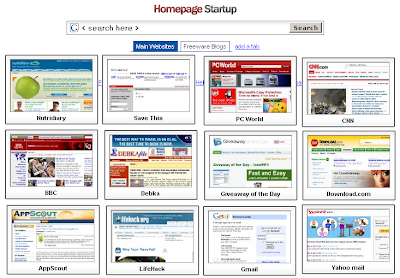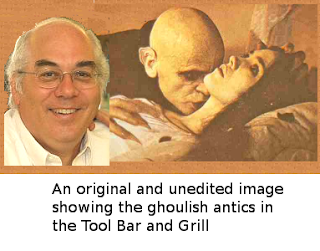Welcome to the second part of my review of local hard disk backup utilities. Last week I explained general backup concepts and described what I look for in a backup program. I have examined a number of well-known free backup tools, and now can offer some recommendations.
So without further ado, here are some great freeware backup solutions and a couple of shareware choices, too. Each of the recommended programs has its charms, so the choice is yours.
FREEWARE
The Internet is awash with free backup programs, but many are hardly worth their price. I did find a few winners, though.
Cobian Backup
Cobian Backup is my favorite among the free backup utilities, and the only one that runs under Vista. It offers a good balance of functionality and usability.
Backup item selection: Files, folders, and entire drives. Select by browsing, dragging from Windows Explorer, or specifying inclusion and/or exclusion file masks by extension (for example, *.doc, *.xls, *.txt, etc.).
Profiles: You can set up multiple backup sets (tasks) for different purposes.
Backup types: Full, differential, and incremental. You can specify that the first backup of each differential or incremental task is full. Versioned backups can be created with time stamps in their file names.
Scheduler: Run an unattended backup once or daily, weekly, monthly, yearly, or at a specified interval in minutes, in addition to a manual backup.
File format and encryption: Save files in compressed ZIP format or the new ZIP64 format that overcomes the 2 GB file size limit. Either can be encrypted with a ZIP password. For greater security you can use Cobian’s SQX compression format, choosing from four strong encryption schemes: Rijndael, RSA Rijndael (the randomly generated password is itself encrypted), Blowfish, and DES (or none, if you prefer). There is an option to skip compression of already-compressed file types (such as JPG, MP3, ZIP, etc.).
Destinations: Backups can be copied to a hard disk or other drive, burned to a CD or DVD, or transmitted over the Internet by FTP. You can choose to automatically split large backups according to the removable media size (CD, DVD, floppy disk, etc.) to span multiple disks. You can back up to multiple destinations at once.
Notification: Cobian can email you its log file to notify you of the results of its operations.
Special functions: Cobian does not back up open files, but can be directed to close open files, back them up, and then reopen the parent application. You can specify other programs to be run before and/or after a backup. Cobian does not locate special files such as Outlook or Outlook Express data files for you, and does not offer to back up the Windows registry.
Ease of use and GUI: This program is fairly easy to learn and use, with a simple and clear graphical user interface (GUI). However, the quality of the on-line help is erratic, and it is not well organized.
Windows versions supported: NT, 2000, XP, 2003, Vista.
Download site: You can download Cobian Backup version 8 (named “Black Moon”) from http://www.cobian.se
Cobian Backup is donationware, so if you like it, please support the author with a contribution.
SyncBack Free
SyncBack is among the most popular backup utilities. The free version is generally quite adequate for most purposes, but suffers from limited functionality in comparison to Cobian. The publisher also offers a more feature-rich paid version.
Backup item selection: Files, folders, and entire drives. Select by browsing or specifying inclusion and/or exclusion file masks.
Profiles: You can set up multiple backup sets for different purposes.
Backup types: Full and incremental.
Scheduler: Uses the Windows scheduler to run an unattended backup once or daily, weekly, monthly, at system startup, at log-on, or whenever the computer is idle.
File format and encryption: SyncBack saves files in native or compressed ZIP format (4 GB limit). Compressed files can be encrypted with a ZIP password.
Destinations: Backups can be copied to a hard disk or other drive, burned to a CD or DVD (no splitting), or transmitted over the Internet by FTP.
Notification: Can email you its log file to notify you of the results of its operations.
Special functions: SyncBack Free does not back up open files, but can specify windows to close before backup. It can run specified programs before and/or after backup. It does not locate special files such as Outlook or Outlook Express data files for you, and does not offer to back up the Windows registry.
Ease of use and GUI: You can choose “easy” or “expert” (more options) mode. This program is a bit harder to figure out than Cobian, and has a more complicated GUI, yet offers fewer options.
Windows versions supported: 2000, XP, 2003 Server.
Download site: You can download SyncBack Free from http://www.2brightsparks.com/freeware/freeware-hub.html
Simply Safe Backup
In last week’s introduction to backup utilities, I offered a preliminary recommendation of Simply Safe Backup. After more evaluation, however, I have relegated this program to third place among the free tools, primarily due to its relatively primitive and busy interface. The publisher does offer a more feature-rich paid version.
Backup item selection: Files, folders, and entire drives. Select by browsing or specifying inclusion and/or exclusion file masks. Archives are limited to 79,999 files in the free version.
Profiles: You can set up multiple backup sets for different purposes.
Backup types: Full or incremental, and by date or elapsed time. Versioned backups can be created with time stamps in their file names.
Scheduler: Schedule backups by the hour, day, week, month, or year; make a new volume weekly, monthly, or every 3 or 15 days.
File format and encryption: Simply Safe Backup saves files in compressed ZIP format (can be encrypted with a ZIP password) or a proprietary format with 128-bit encryption.
Destinations: Backups can be copied to a hard disk or other drive, burned to a CD or DVD, or transmitted over the Internet by FTP. The interface shows an option for splitting volumes to span multiple disks, but it didn’t work for me.
Notification: Simply Safe Backup also can email you its log file to notify you of the results of its operations.
Special functions: Simply Safe Backup does not back up open files, but can stop specified Windows services before backup and restart them afterward. It can run specified programs before and/or after backup. It does not locate special files such as Outlook or Outlook Express data files. However, it does offer to back up the Windows registry.
Ease of use and GUI: This program was last updated in early 2005, and its GUI looks dated and complicated.
Windows versions supported: 95, 98, ME, NT, 2000, XP.
Download site: You can download Simply Safe Backup from http://www.simplysafebackup.com/new_index.php?page=main.htm
JaBack
JaBack is the new kid on the free backup block, and appears to be still virtually unknown. I did not test it thoroughly after I could not find an option to encrypt ZIP-format backup files. The encryption options I found were “Hitek” (the publisher’s name) or Java encryption.
However, JaBack looks like it could become a good backup tool if future versions are enhanced with greater functionality. Its GUI is attractive, though with confusing and unfamiliar terminology. It can run chains of tasks and synchronize folders. It saves backups in ZIP format, but not ZIP64. It can FTP or email archives, but not burn them on CDs or DVDs. Backups can be scheduled by the second, hour, day week, month, or at a specified time. You can add the date and time to the file name to create versioned backups.
You can try out JaBack at http://www.hiteksoftware.com/jaba
SHAREWARE
I took the opportunity to try out a couple of shareware backup utilities that were offered for free at Giveaway Of The Day, a Web site that offers a different shareware program for free each day (and only for that day). The two backup programs described here are like GM cars: produced by the same parent company and sharing the same mechanical systems, but with different bodies bolted on top. I like them both.
Titan Backup
Titan Backup impressed me with its feature set, yet still is easy to use.
Backup item selection: Files, folders, and entire drives. Select by browsing or specifying inclusion and/or exclusion file masks. Can automatically exclude temporary and useless files. Predefined sets provided for picture, music, video, financial, and productivity (Office, PDF, etc.) file extensions. You can see only file names and sizes when selecting, but not dates or other properties.
Profiles: You can set up multiple backup sets for different purposes through a step-by-step wizard. Special file types you can select include emails, contacts, rules, signatures (predefined sets for Outlook Express, Outlook, Eudora, Thunderbird, Opera, and Windows Mail); registry keys; and user settings for Windows, browsers, IM clients, media players, and certain utilities.
Backup types: Full, differential, and incremental, with or without versioning. A preview window shows differences between the current file and the last backup.
Scheduler: Manual, one time, on Windows startup or shutdown, or by day of the week or an interval of hours or days .
File format and encryption: Native or compressed ZIP format (can be encrypted with a ZIP password) or 256-bit AES encryption.
Destinations: Backups can be copied to a hard disk or other drive, burned to a CD or DVD (with spanning), or transmitted over the Internet by FTP.
Notification: Titan can email you to notify you of the results of its operations.
Special functions: Does not back up open files. Automatically finds Outlook, Outlook Express, and other special data files (see “Profiles” above). Titan Backup can run specified programs before and/or after backup. It can back up the Windows registry.
Ease of use and GUI: This program’s GUI is slick and easy to use, but presents a lot of choices.
Windows versions supported: 95, 98, ME, NT, 2000, XP, Vista.
Titan Backup costs $39.95.
Download site: http://www.titanbackup.com
Insofta Document Backup
Last week, I tentatively recommended Insofta Document Backup as my shareware choice for backup utilities. This program hides many of Titan’s advanced options behind a slick, easy-to-use wizard interface, though you can get to more hidden options with a little digging.
The attempt to simplify the interface, and perhaps the lower price, led this program’s designers to skimp a bit on features. Among the cut corners, I noticed that the file and folder selection window is small and not resizable. There are no preset profiles, and only Outlook Express data files are found automatically. Backups can be scheduled daily, on a specified weekday or day of the month, at custom intervals, or on Windows startup (but not shutdown).
On the positive side, there is an option to skip compression of already-compressed file types. Like Titan, all Windows versions are supported.
Insofta Document Backup costs $29 for 1 year, or $59 for unlimited updates and support.
Download site: http://www.documentbackup.com
I have not researched commercial backup utilities in depth, so my recommendation is not conclusive. Yet based on what I know, I now recommend Titan Backup for those who are willing to pay for the greater functionality that shareware offers. Titan’s features justify its higher cost and slightly greater complexity, compared to Document Backup. And keep watching Giveaway Of The Day, because offerings sometimes are repeated, especially after a new version of the software is released.
Backups Under Linux
[Please welcome back special guest blogger and Linux wizard Mark Lautman, here providing the view on backup utilities from the other side of the street. –jp]
When it comes to Linux, the best, safest, quickest, and most reliable method of backing up your files is to print every single one of them, arrange them in alphabetical order, and store them in a climate-controlled safe. When you need to reconstruct something, go to the safe, take the hard copy back home, and retype it.
If you’re looking for something a tad more automated, there aren’t very many choices. Most backups involve using the Tar command. Tar comes with almost every Linux distribution, and it’s very versatile. You can make incremental updates, update only those files that changed, exclude file names matching a pattern, and extract specific files or entire directories. In fact, on Ubuntu distributions there are at least 40 options for Tar, so there is something for the most discriminating of vegetarians. I use Tar to back up my own computer, filtering out unnecessary files so that the archive fits on a CD. The problem with Tar is that you need to build a finely tuned script, which requires a lot of time that could otherwise be invested at the tanning salon.
If you’re running a file server on a network at home or in the office, you can use Amanda (Advanced Maryland Automatic Network Disk Archiver). This backer-upper works on client-server architectures. One daemon runs on the server, and another runs on individual computers. Like Tar, Amanda is difficult to set up, but once it runs you are assured that backups are being created at regular intervals.
Those who use KDE can take advantage of Konserve. It runs in the background on your computer, and automatically backs up files in the directories you specify at the required frequency. Konserve’s simplicity means you pay the price in lack of control. It backs up everything in the directories – no exclusions, no backstage passes, no family discounts.
Gotta run... My sister asked for my grandmother's pancake recipe, and it's in box 4A on the upper rack in an Interpol warehouse. –Mark Lautman
I hope this special edition of my Tool Bar & Grill has been useful to you. If it causes most of you to back up your hard disk regularly, I will be happy. Please send me your comments by clicking the link below or writing to me at jonathanstoolbar@gmail.com, and do come back next week with all your friends!