#65. Polish Up Your Image at the Terminal
It must be time to redecorate the tawdry old Tool Bar & Grill, because I’m in a graphical mood this week. So let’s break out the paint brushes and buckets, and find the best free image editing software.
Give Your Pictures the Royal Treatment
Image software has come a long way in recent years, keeping up with the dizzying advances in digital photography. If you are still using the Paint program that comes with Windows, it’s time to wake up to a world of sophisticated graphics editors.
My abilities as graphic artist are amply demonstrated by the masterpiece below, so I won’t be recommending programs for creating drawings today.
When you need to manipulate your photos, you don’t have to spend any money to get good programs to do it with. So here are my picks for the best free image editors.
For everyday photo editing, new version 4 of the old standby IrfanView is just the ticket. Always free (donations welcomed), IrfanView’s simple interface includes basic editing functions, and some more advanced ones, including batch file conversion and renaming. Here’s my new grandson, waiting to be sharpened:
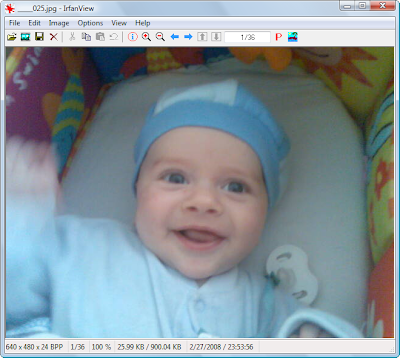
FastStone Image Viewer offers a bit broader functionality, but its interface is a bit more complicated, but still easy to figure out. FastStone is a good viewer and picture sorter as well as image editor and batch converter, and is free for home users. Here my grandson demonstrates the thumbnail view with preview:
When your graphics editing are more complex but don’t justify buying an expensive Adobe program, try Paint.NET. It approaches PhotoShop in its functionality, but is free (donations accepted). Of course, greater sophistication means a more complicated interface, but Paint.NET puts it all together well. Here’s the little scamp in Paint.NET, though no editing could possibly make him any more adorable:
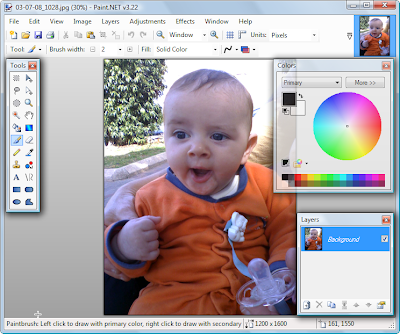
However, Paint.NET requires Microsoft .NET Framework, which can be a heavy load for older, weaker computers.
You want still more alternatives? The GIMP (GNU Image Manipulation Program) is a widely recommended open-source graphics editor, which also excels in its sophisticated capabilities. However, I found its interface to be complex and intimidating. GIMPShop modifies The GIMP to give it a more PhotoShop-like interface, but it’s built on an older version of The GIMP, so I still prefer Paint.NET.
If none of these recommended programs meets your needs, try Photofiltre or XnView, which have been recommended to me, but which I have not tried which Or upload your pictures to the Web, where a number of sites (including Adobe PhotoShop Express, Flickr, Picasa, and others) offer basic image-editing features and storage for free.
Catch the Copycats
You might have noticed the CopyScape warning at the bottom of the right-hand column in my blog posts. What’s up with that?
CopyScape is a wonderful Internet plagiarism detector. Enter your URL (Web page address) in its search box, and it finds other Web pages that have reproduced part of all of your brilliant writings.
CopyScape has helped me track down a number of legitimate sites that have quoted from the Tool Bar & Grill, as well as a couple of rogue bloggers who reproduced my columns without proper attribution.
CopyScape gives you 10 searches a month for free. If you need more, buy the unlimited Premium service or Copysentry, which automatically monitors the Web for plagiarists.
Now Mark Lautman visits the end of the line at the Linux Terminal.
Doctor, Is It Terminal?
by Mark Lautman
My wife's grandmother was one of the first Europeans to have a car. The stories she would tell us about getting her driver's license were daunting. At that time, in the late 1930s, drivers were required to be able to do simple repairs on their vehicles, including tire changes, minor electrical work, and cleaning fuel lines. Compare that situation with today's motorists, who can get a license without even knowing how to dial a tow truck number from a cell phone!
If you would like to relive those hands-on days of yesteryear, but without the oil stains on your resort attire, then all you need is a Linux terminal and a command-line prompt. Because the terminal is so important and useful in Linux, there are a variety of models from which to choose.
First, a few words about the terminal. Originally, a terminal was a combination of a video display and a keyboard used to issue commands to a device. Starting around the early 1970s, people connected a terminal to a piece of hardware, such as a mainframe computer, and typed commands. Terminal commands also were the first way to operate personal computers. People copied files from one disk to another with a command like copy a:thisfile.txt b:thatfile.txt.
Terminals were difficult to use because they required you to remember arcane commands. Apple started to eliminate the terminal by introducing the Macintosh, the first successful product to let users communicate with a computer more naturally, without using commands. Today, most users communicate with computers using a graphical operating system, such as OS X, Windows, or Gnome. While these are much easier to use than terminal commands, all those clicks and key presses are translated into commands, which are all a computer can understand.
Even though most computer users don't use terminals any more, they are still the only way of communicating with technical equipment such as powerful web servers, phone switches, or network routers. In fact, many technicians use the Windows Hyperterminal application (Start > Accessories > Communication > Hyperterminal) to work on switches and routers.
It is now almost impossible to use Windows or Macintosh by typing commands into a terminal. In some ways this is a disadvantage, because it often is faster to type commands than click in windows. In Linux, you can still operate a computer from a terminal; you can even operate someone else's computer from a terminal! In modern Linux, the “terminal” is no longer a video display and keyboard – it is a window that appears on the desktop.
Ubuntu comes with the Gnome terminal. This standard application is integrated into Gnome, meaning you can copy and paste with the terminal, change its configuration (appearance, shortcut keys), and have multiple terminals running in a tabbed window. KDE's terminal Konsole offers similar features. The default configuration is very plain, but by poking in the profiles section you can make it a tad more interesting. Here’s an example:
I've given up caffeine, given up sugar, and given up fats. One vice I'll never give up is desktop eye candy. If you have the same problem, then you have to try out aterm. Aterm gives you control over every aspect of the terminal window, starting with transparency, colors, and tinting. You can configure about 40 characteristics of a terminal window. Here are a few examples.
Beyond visual effects, there are some utilities that make life with the command window much easier. Some users have different terminals for different applications, such as blue ones for managing “boy” networks, and pink ones for managing “girl” networks. The gnome-terminal-launcher organizes all of these profiles into one collection of shortcuts. You can easily open a terminal with a particular profile with a mouse click:
If you're doing work in multiple languages, give mlterm a try. This terminal displays the most complicated UTF-8 symbols perfectly. Below is part of a file with Hebrew diacritical marks positioned perfectly, something that most word processors and web browsers can't do correctly. (However, I couldn't get mlterm to display the Arabic alphabet correctly.)
We've hinted at the usefulness of terminals and commands. For the next few posts, we’ll discuss some useful commands that can save you a lot of time. —Mark Lautman
I hope today’s post has cleared up the picture for you. Please keep coming back each week for more recommendations of great utilities and Web sites. And please help keep this blog going by visiting our advertisers.
Did I overlook your favorite utility or Web site? Tell us all about it by clicking on “comments” below or, if you prefer privacy, by writing to jonathanstoolbar@gmail.com.









 Stumble It!
Stumble It!
Thanks
ReplyDeleteGreat review of programs Jonathan. It is always fun to read your Toolbar and Grill.
ReplyDeleteI found your blog from giveaeayoftheday.com.
ReplyDeleteI bookmarked it. Thank you for all of the wonderful advice!
Your Grandbaby is beautiful!
Thanks again. Tanya
Thanks very much to all you commenters for your compliments! I hope you all are, or will become, regular visitors to this site. I post new material every Sunday.
ReplyDeleteHi Jonathan just dropping by once again to complement on your excellent articles here and on give away of the day, which i look for when you get time to post...i have this blog bookmarked and look foreword to more of your recommendations and reviews.
ReplyDeleteAll the best,
Tom
Tom, thanks very much for your compliments. I hope my blog has been helpful to you.
ReplyDeleteLoyal reader Jim Petrous wrote by email:
ReplyDelete"Enjoy reading your blog and find it to be quite informative and useful. Thanks for your time and efforts!
"My question: is there a free utility which would allow me to “browse” all of my photos and see if I have duplicates? I have been fortunate enough to have been able to travel the world (on the company dime no less!) and have so many photos in so many categories that I am no longer able to find if I have duplicate images in my albums.
Any suggestions would be most appreciated!"
Jim Petrous
Stafford, VA
Here is my response (edited):
"Thank you for visiting my blog, Jim, and for writing in. Actually, I have a similar problem, having traveled lots of places for my clients and also having kids and now a grandkid to photograph. Therefore, I have collected a couple of dupe-detector utilities, though I have not yet had a chance to try them out and cannot make a personal recommendation. Try these, and please write me back with your impressions of them:
DupDetector (free): http://www.freeware-guide.com/rareware/DupDetector.html or http://www.keronsoft.com/dupdetector.html
VisiPics (free): http://foxie.griffox.info/visipics/
Image Comparer 3.0 ($30; GOTD 11-10-07): http://www.bolidesoft.com/imagecomparer.html
Md5sums checksum comparer (command line; free): http://www.pc-tools.net
"Today I chanced across yet another duplicate-photo finder for you to try:
Image File De-Duper (compares jpg, bmp purely by file size; displays side-by-side for disposition; free): http://www.niftyprograms.com/deduper.htm
Good luck and please let me know how you fare!"
Hi Jonathan & Jim,
ReplyDeleteI tried too many dupe killers on my big photo and mp3 collections. I found JPEG De-Duper is very fast with very few false positives, but misses some duplicates. I mainly use now DoubleKiller Pro ($20), by far the best out there in my opinion. There are free and pro versions (http://www.bigbangenterprises.de/en/doublekillerpro/comp.htm).
The settings allow to fine tune the search algorithm for each other types of files, when needed.
Love your blog,
Mike
Thank you very much, Mike, for sharing your experience and your recommendation with me and all the Tool Bar readers. This was very helpful.
ReplyDeleteBatch editing means collective editing of a collection. If you want to edit a batch of photographs all together then it’s a good option to use a batch editing software for this purpose.
ReplyDelete